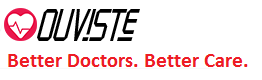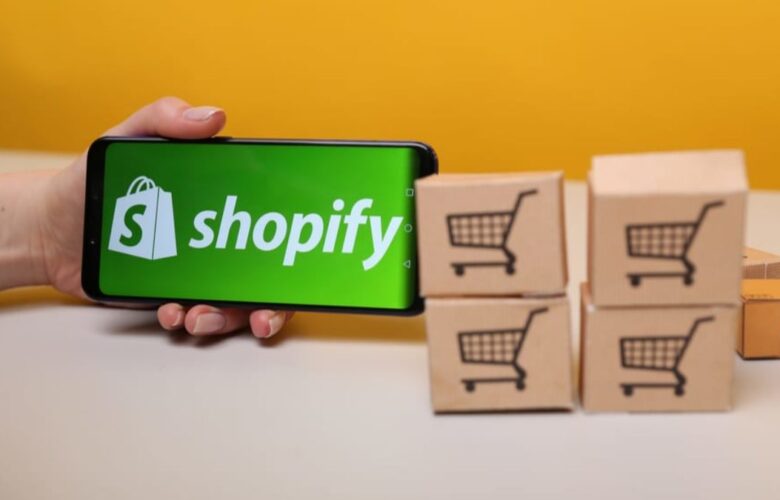Welcome to the guide on optimizing your Mac’s performance through the best available support options.
We understand the significance of a Mac that runs smoothly, so we’re here to help you explore the most effective strategies and resources. Whether you’re a professional navigating complex tasks or an individual seeking smooth entertainment experiences, having the best mac support is essential. In this article, we’ll cover various aspects of Mac support, share expert insights, and answer frequently asked questions, ensuring you have all the tools you need for a seamless Mac experience.
Table of Contents
The Best Mac Support for Seamless Performance

Achieving optimal Mac performance involves a combination of technical know-how, reliable resources, and a proactive approach to maintenance. Here’s a comprehensive breakdown of the best Mac support options to ensure your device runs like a well-oiled machine.
Regular Software Updates and Maintenance
Staying up-to-date with the latest macOS updates is crucial for a seamless experience. These updates often include performance improvements and security enhancements, contributing to smoother operations. Regularly check for updates by clicking on the Apple menu and selecting “Software Update.”
Hardware Compatibility Check
Ensure that any external hardware devices you connect to your Mac are compatible with your system. Incompatible hardware can lead to performance issues. Visit Apple’s official website or contact their support to verify compatibility before purchasing.
Storage Optimization
Maintaining adequate free space on your Mac’s storage drive is essential for optimal performance. Use the built-in Storage Management tool to identify and remove unnecessary files. Consider investing in an external drive for larger files and backups.
Memory (RAM) Upgrade
If you often work with resource-intensive applications, upgrading your Mac’s memory can significantly enhance its performance. Check your Mac’s specifications and consult Apple’s official guidelines for compatible RAM upgrades.
Online Communities and Forums
Engage with online Mac user communities and forums to seek advice, troubleshoot issues, and learn from the experiences of others. Websites like MacRumors and Apple Support Communities are excellent resources for finding solutions.
Utilize Activity Monitor
The Activity Monitor tool provides insights into your Mac’s performance and resource usage. Monitor CPU, memory, and disk usage regularly to identify any processes causing slowdowns or excessive resource consumption.
Backup Your Data
Regular backups are a fundamental aspect of Mac support. Use Time Machine or cloud-based services to back up your data and ensure you can recover your files in case of unforeseen issues.
Professional Support Services
If you encounter persistent performance issues, consider contacting Apple’s official support or authorized service providers. These experts can diagnose and address complex hardware and software problems.
Third-Party Optimization Tools
Numerous third-party apps are designed to optimize Mac performance. However, exercise caution and use reputable software to avoid potential security risks. Apps like CleanMyMac X and DaisyDisk can help streamline your system.

Monitor Resource-Hungry Applications
Keep an eye on applications that consume excessive resources. If you notice any app causing performance issues, consider updating, reinstalling, or replacing it with an alternative.
FAQs
How often should I update my Mac’s software?
Regular software updates are recommended at least once a month to ensure you benefit from the latest improvements and security patches.
Can I upgrade my Mac’s memory on my own?
Yes, upgrading your Mac’s memory is possible on many models. However, it’s advisable to consult official guidelines or seek professional assistance to avoid potential issues.
What’s the ideal amount of free storage space I should maintain?
Aim to keep at least 15% of your storage drive free to ensure your Mac operates smoothly. Use the Storage Management tool to monitor your usage.
Are third-party optimization tools safe to use?
Some third-party optimization tools can be beneficial, but choosing reputable ones is crucial to avoid security risks. Always research and read reviews before installing any software.
How do I identify resource-hungry applications?
Use the Activity Monitor tool to monitor resource usage. Applications with high CPU, memory, or disk usage are potential culprits causing performance issues.
What should I do if my Mac becomes unresponsive?
If your Mac becomes unresponsive, try force-quitting the problematic application by pressing Command + Option + Esc. If that doesn’t work, restart your Mac.
A Well-Maintained Mac Is a Happy Mac!
Ensuring the seamless performance of your Mac involves a combination of strategic maintenance, technical know-how, and reliable support.
By following the strategies outlined in this guide and leveraging the best Mac support options available, you can maximize your device’s functionality and enjoy a smooth and productive experience. Remember, a well-maintained Mac is a happy Mac!